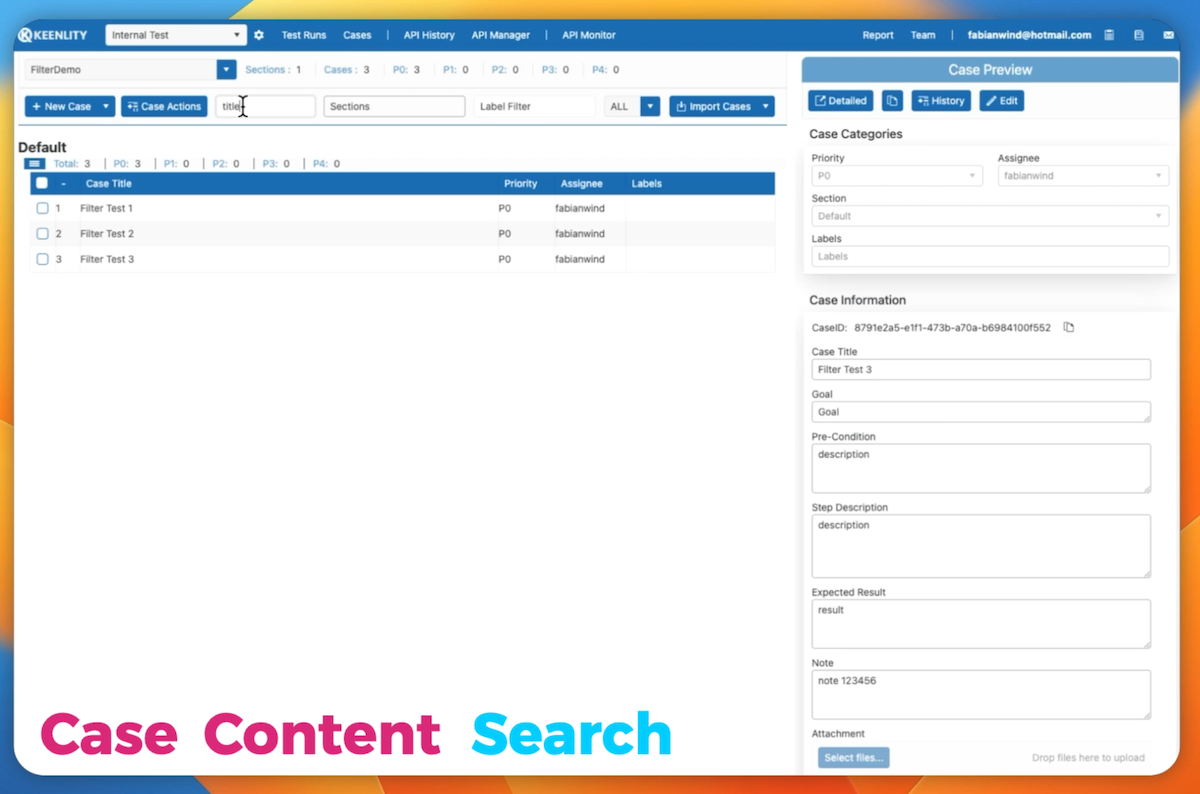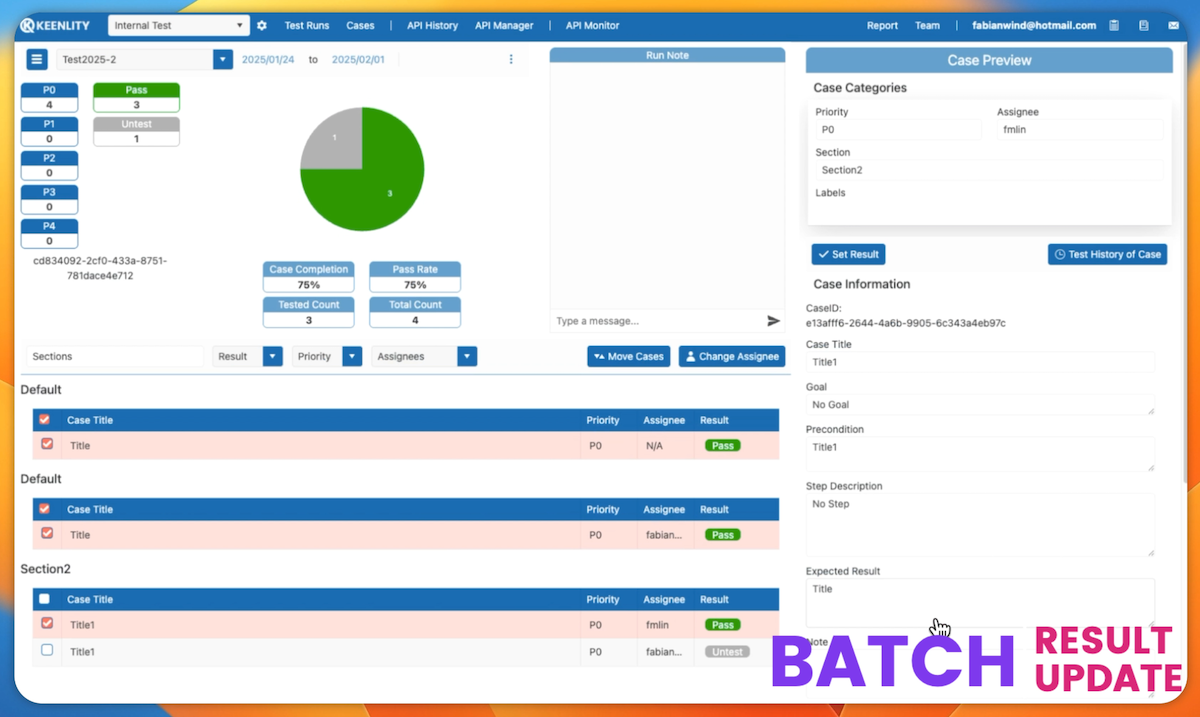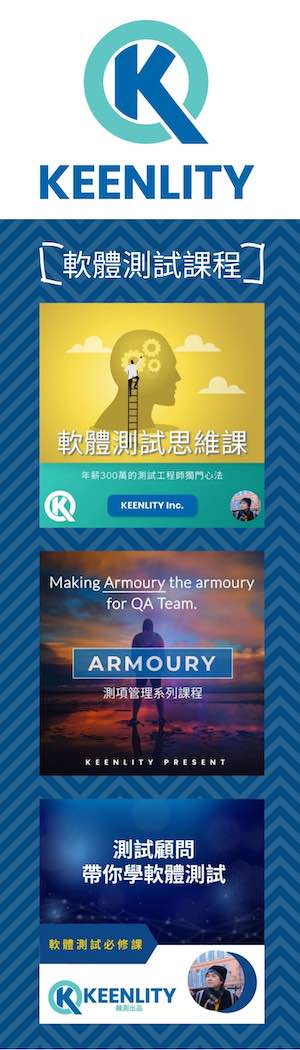Armoury+ has received a major update, with key features for both Test Case Management and API Testing Management. This article will focus on introducing these three features and their use cases, especially the last one, which is an essential feature for API testing.
Case Content Filtering
Previously, Armoury+ had limitations when searching for specific content within cases. The only option was to use the browser’s search function to find specific strings, but this method was restricted to searching only the titles.
Starting now, the data search for grouped cases is officially online.
A new text search box has been added to the case management toolbar. After entering content and pressing Enter or moving focus to another component, the search will start.
The search range covers all case data (including Case ID, steps, description, and notes), except for attachments, greatly increasing control over cases.
Batch Set Test Results
Although we provide a public API to fill in test results, allowing automated scripts to easily integrate test results, some companies prefer to first check automated results before filling them in. This is based on their product workflow design. To accommodate more company habits, the multi-selection case feature in Test Run has been enhanced to allow setting test results in bulk.
When selecting multiple cases, clicking “Set Test Results” will apply the same content to all selected cases.
With this feature, even manual setting is as efficient as automatic filling!
Chaining Requests
Chaining requests are an essential feature in API testing tools. In scenario-based testing, APIs are not tested in isolation. Instead, multiple APIs are continuously sent from the client side to complete operations. For example, adding a record may simultaneously trigger another API to retrieve data and verify if the record was successfully added. Or, after calling the login API to obtain a token, you may want to store that token as a variable for use in subsequent APIs.
These requirements are now supported in Armoury+!
Currently, collections are executed in a top-down order.
As long as your API response is in JSON format, you can use the JSONPath Widget to select data and “save” it as a variable.
Subsequent APIs in the same collection can then access the environment variables and retrieve the variables set within the same collection.